If you haven’t sold your soul to Apple and you’re looking to buy a laptop in Canada, your options can get really overwhelming. There are laptops, desktops, chromebooks…not to mention different brands, memory sizes, CPU speeds, and more.
Most of the techie jargon you read in the item descriptions online won’t even make sense to someone who’s not big into computers. You’ll be RAMming your head in the wall by the time you’re through your little PC shopping trip.
So it’s good to take a step back, reassess, and learn a little bit about computers before you drop close to a grand on one (or more if you give in and go with Apple).
So let’s talk about:
What to consider before you buy a laptop
There are several things to take into account before you take out your wallet at the checkout and buy a laptop. You need to know what these factors are, what they mean, and how they affect your choices.
Here’s an overview of what you should consider, but check out the more detailed sections below for more information.
| Component | Details to choose between |
|---|---|
| Storage | HDD, SSD, eMMC, or a combination? |
| Memory (RAM) | How much do you need? |
| CPU | What’s the speed? |
| GPU | Do you need dedicated graphics? |
| Screen size, 2-in-1, battery life | What’s important to you? |
How to buy a laptop: Consider the types of storage
The storage on your laptop determines how much space you have for everything you save. You have 2 main options for this – an HDD (hard disk drive, or just hard drive) or an SSD (solid-state drive). Another option is eMMC, but it’s less common.
HDDs
HDDs are older technology, so you can get a lot more space for a lot less money. They’re also the most common form of storage.
The cons for HDDs is that they’re slower and have more chances to fail. They physically spin disks at thousands of RPM (rotations per minute) while reading it with a spindle. Imagine a record player spinning at 3200rpm and you bump into it while it’s moving…
If it fails, you could lose everything you saved. Make sure you have a backup, folks.
Many laptop computers in Canada these days come with a 1TB (terabyte) hard drive, which means 1,000 GB.
To put this in common terms, you can store about:
- 250 movies or 500 hours of HD video,
- 312,000 songs, or
- 250,000 pictures (from a 12 megapixel camera).
But please note that this is just an estimate since the quality and size of each file can vary greatly.
But how much space do I need?
For a lot of people wanting to buy a laptop in Canada, 1TB is a lot more than you’ll ever need. If you just use your computer for browsing the internet, you can get by with 250GB storage just fine – especially if you make use of online storage, like Google Drive or OneDrive.
Think of your cell phone. You probably have around 64GB of space on there and a good chunk of that is taken up by the phone’s operating system. How often do you need to move your photos from your phone to your computer? Or delete apps to free up space?
You’ll want enough space to be able to rely on your computer as the photo dumping ground, but you still don’t want to overpay. 500GB is probably a good place for most people.
SSDs
Solid state drives are much faster than HDDs, but are also more expensive – a 2TB HDD will typically cost a bit more than just a 500GB SDD. That’s 4x less storage.
Another thing to note is that SSDs have no moving parts, so they’re less likely to fail. It’s always good to have that extra peace of mind.
Because of this, a lot of people who build their own desktop computers instead of buying a laptop tend to get a smaller SSD – maybe 125GB or 250GB – and pair it with a much larger HDD. They then put their operating system files (what your computer runs on) on the SSD so their computer boots up faster, and they have the extra space on the HDD.
But when you buy a laptop online or from the store, this might not be an option for many of them since they have more physical space restrictions in the case itself.
eMMC
Although more uncommon, you might see eMMC listed as a type of storage on prospective laptops. The acronym stands for Embedded MultiMediaCard, in that the memory and controller are integrated. The “embedded” part explains that it’s usually soldered onto the motherboard, so it’s not easy to repair or replace at all.
For our purposes, eMMC is a storage solution quite similar to SSD. The downsides are that it has limited performance and speed. So you won’t be playing any complicated video games or doing any hardcore photo editing with this.
And this makes sense as it’s found mostly in lower-end laptops in Canada, as well as smartphones.
Mix it up: SSD and an external HDD
When choosing a laptop, your other option for getting the speed of the SSD with some extra space is to get an external HDD. This is a plain old HDD, but with a protective case so it can sit outside the computer. This is a good solution for some extra laptop storage.
Just remember not to keep it plugged in at all times – it can shorten the life of the hard drive. And again, remember to backup your important files.
Consider the memory (RAM) when buying a laptop
This factor can have a noticeable impact on price and should be at the top of things to look for when buying a laptop. RAM, or Random Access Memory, is kind of similar to storage in that it remembers things, but it’s probably more accurate to think of it as short-term memory.
It’s where your computer stores what it needs to use right now or in the near future, but everything is forgotten once it’s powered off – kinda like when you forget all the info for that test you crammed for as soon as you go to sleep.
Basically, every application, program, and tab you have open on your laptop right now is taking up some RAM space. The more RAM you have, the more things your computer can handle doing at once.
If you need help with this when buying a new laptop, consider whether or not you often do intensive things, like gaming or editing huge video files. Not having enough RAM really only becomes a problem when you’re doing these things frequently.
If you just have your email client and internet browser open, 4GB of RAM will be enough for your computer to keep running smoothly. But 8GB is probably better to aim for when you choose a new laptop, so then you don’t have to worry about it.
Your new laptop needs brains too (CPU)
The CPU stands for the Central Processing Unit and it’s basically the brains of the laptop. It processes all the information you throw at it, performs calculations, stores the results in the memory, etc. It’s pretty important.
You can have more than one “core” in a CPU, which allows it to do more work at once. Having 2 cores is referred to as dual core, and 4 cores is referred to as quad core. Generally speaking, the more cores you have, the more tasks you can perform at once.
A good number to look at when you decide to buy a laptop is the GHz (gigahertz). This is a measure of the processor’s speed, telling you how fast it can process information. If you’re comparing 2 computers, look for the CPU with more GHz.
Think about the eyes (GPU) when you choose a new laptop
GPU, or Graphics Processing Unit, is what processes everything you see on your screen.
A lot of laptops have integrated graphics, meaning the CPU handles the graphics on top of everything else. This is a cheaper solution and will work fine for you if you’re just performing basic tasks.
As soon as you want to play a game or something more graphic-intensive, you’ll run into problems. That’s where “dedicated graphics” come in – this means it has a GPU that handles all the graphics, so the CPU can focus on other things.
GPUs are also faster than CPUs at rendering images. It’s essentially a CPU that’s really good at geometry. Consider this when perusing the specs of laptop computers in Canada.
Other things to look for when choosing a laptop
There are a couple less technical things included on the list of what’s important when buying a laptop:
- Screen size: Laptop sizes are usually between 11 to 18 inches, measured diagonally. Bigger laptops may be a bit less portable, but the smallest can impact visibility a little. It’s safest to aim for the middle ground, but you’re likely to get used to whatever size you go with.
- 2-in-1 laptops: Sometimes called convertible laptops, these come with touchscreens and can function as a tablet as well as a laptop. If you’re not interested in this, make sure you’re not paying extra for a touchscreen you won’t use.
- Battery life: You’ll probably want to aim for at least 8 hours of battery life if you’re planning on using it unplugged for any extended period of time.
Navigating the labels when buying a laptop in Canada
Now that you’ve learned about some of the most important parts of your laptop, you’re more equipped to shop online or maybe make that trip to Best Buy. But neither Amazon or Best Buy are always clear about what number or name refers to what.
The usual format you’ll see when you want to buy a laptop online (or in store) is:
Computer manufacturer + model number + Size of screen in diagonal inches (CPU manufacturer + name / Storage type and size / RAM size / GPU / Operating system
Let’s look at a couple examples so you can learn to work through it and better understand the sales pitch.
A lower-end example
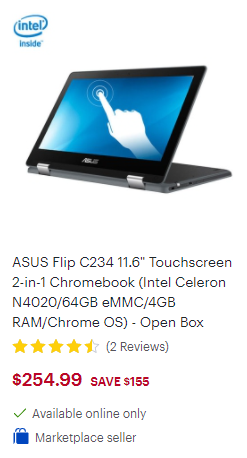
If you’re just looking for what is essentially a giant cell phone that’s more comfortable to navigate – and cheaper – you might want to consider a Chromebook.
Asus: The company that makes the laptop.
Flip C234: The model of the laptop, useful for price checking so you can be sure you’re looking at the exact same product on different sites.
11.6″ Touchscreen: The size of the screen, diagonally, and the type of screen.
Intel Celeron N4020: The CPU.
64GB eMMC: The size of the hard drive – this is smaller than some phones.
4GB RAM: The amount of RAM – almost the smallest it can get.
Chrome OS: The operating system.
You’ll probably notice there’s no mention of either a GPU or the CPU’s speed.
There’s no GPU because it’s integrated with the CPU. And the CPU isn’t great so they hide the speed in the “Specs” tab – it’s a dual core at 1.1 GHz.
But, like I said, if you’re just looking for a basic computer and won’t do anything other than browsing the internet, this is a great (and pretty cheap) alternative.
Let’s look at something with a bit more performance.
A mid-range example
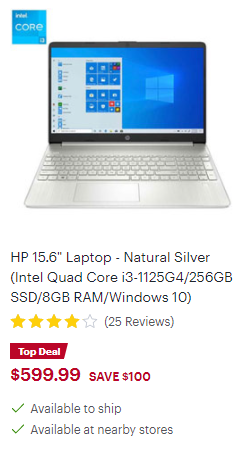
HP: Company name.
15.6″: Size of the screen, diagonally.
Intel Quad Core i3-1125G4: The CPU.
256 GB SSD: Storage space – lots of room.
8GB RAM: Decent RAM for everyday activities.
Windows 10: The operating system. Windows 10 is what you’ll get on all new laptops that aren’t a Mac or a Chromebook (though this will be replaced with Windows 11 soon).
Again, there’s no mention of a GPU or the speed of the CPU in the summary, but the specs tab mentions it’s 3.7 GHz. It does come with a dedicated graphics card (GPU), which helps take some of the strain off the CPU, but the CPU has 4 cores (or a quad core) anyway.
An upper-end example

ASUS: Company that made the laptop.
ZenBook: Model name.
14“: Size of the screen, diagonally.
AMD Quad Core R5-3500U: The CPU.
512 SSD: The storage capacity – again, that’s lots of room.
8GB RAM: The RAM, a good amount.
Windows 10: Windows 10, the operating system.
This is a nice computer that can even handle a bit of light gaming, if necessary.
It comes with a dedicated graphics card (GPU) and the CPU has 4 cores, so it should be plenty strong.
For everyday use, you won’t have to worry about performance. But if you’re just using it for Facebook, it might actually be too much for you.
The bottom line
Most people need a computer these days, and many Canadians don’t necessarily know what to look for when buying a laptop. Specs aside, what really matters is how much you want to spend on it.
As with many things, the cost will depend on what you’ll be using it for, your personal needs, and your budget.
If you’re someone who just likes to browse email and Facebook, a Chromebook can serve you well. But if you’re a student and need to have 20 sources open in different tabs on your laptop, you might want something with a little more RAM and CPU power.
And if you want to play some games on the side, look into a dedicated graphics card.
Hopefully, with this new knowledge, you’ll be better equipped to navigate the pages of Amazon or the aisles of Best Buy, whatever the case may be.
Drop us a note in the comments if anything is still unclear for you!
FAQ
What should I look for when buying a laptop?
Some of the main things to keep in mind when laptop shopping are the types and size of storage, the amount of memory, and the type of CPU and GPU (they might be integrated). You’ll also want to keep an eye on the screen size, whether or not it’s a touchscreen, and the battery life per charge.
How do I buy a laptop in Canada?
There are plenty of ways to buy laptops these days. You can visit a store like Best Buy, Staples, The Source, or even Walmart and find lots of good options. Plus, there are usually well-trained staff nearby if you have any questions. You can also purchase laptops online through Amazon or nearly any tech store’s website. There are options for buying used devices too. Check out Facebook Marketplace, Kijiji, or even a local computer store that deals in pre-loved and/or refurbished laptops.
When is the best time to buy a laptop in Canada?
You’ll find the best prices on laptops during the back-to-school and holiday seasons – including Black Friday and Cyber Monday. Most retailers offer special deals during these times. If you keep an eye on new product releases from big names like Samsung, Acer, ASUS, etc., you could find a good deal on older models around the time a new one is announced. New Apple products are almost always announced in September, and Microsoft often has a big event in October.
How can I buy a laptop online?
Buying a laptop online is pretty simple, especially because you don’t have to leave home. Either do a Google search for retailer sites that sell laptops, or go to your favourite retailer’s site. Enter “laptop,” “chromebook,” or whatever device you’re looking for into the search bar (most of these sites have a search feature). This will bring up the various options available through that retailer. There are usually ways to filter your search, helping to narrow your options. Once you’ve chosen a laptop, you either sign in with an account or check out as a “guest,” enter your address and payment info, and wait for the confirmation email. Most retailers deliver within two weeks, but this can vary.
Where can I find the best online laptop deals in Canada?
Your best bet for getting a good deal when buying a laptop online include Amazon, Best Buy, Dell, HP, and Walmart. Any of these sites will give you great prices on a variety of laptop options.


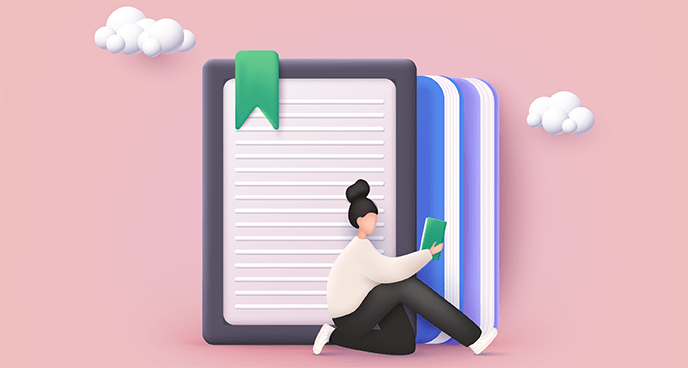

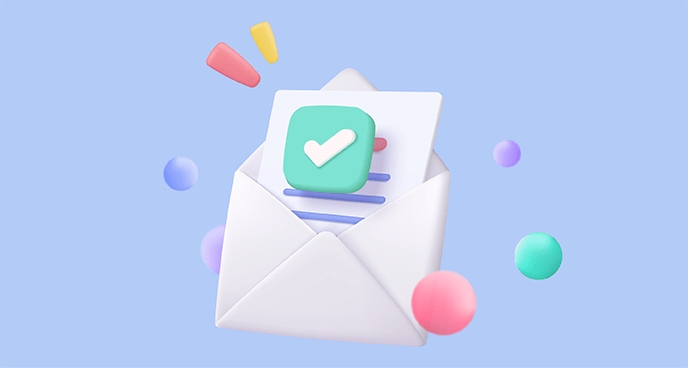









 $25 GeniusCash + Total of $60 off your first four orders + free delivery (Eligible for New Customers in ON and QC only)
$25 GeniusCash + Total of $60 off your first four orders + free delivery (Eligible for New Customers in ON and QC only)















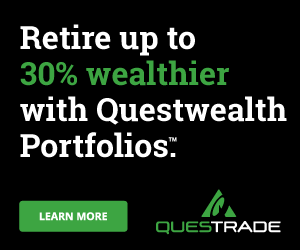
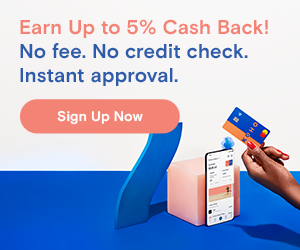


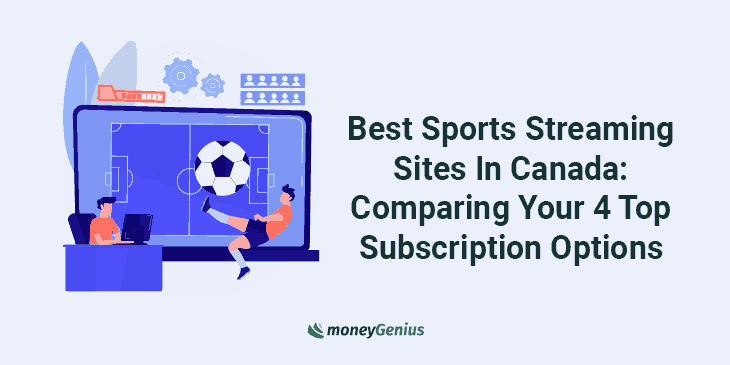
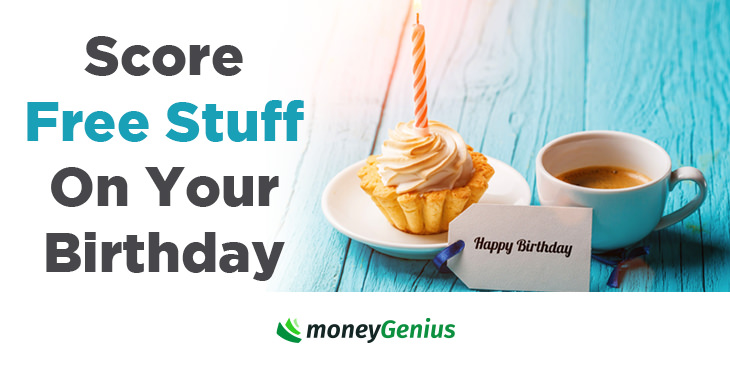

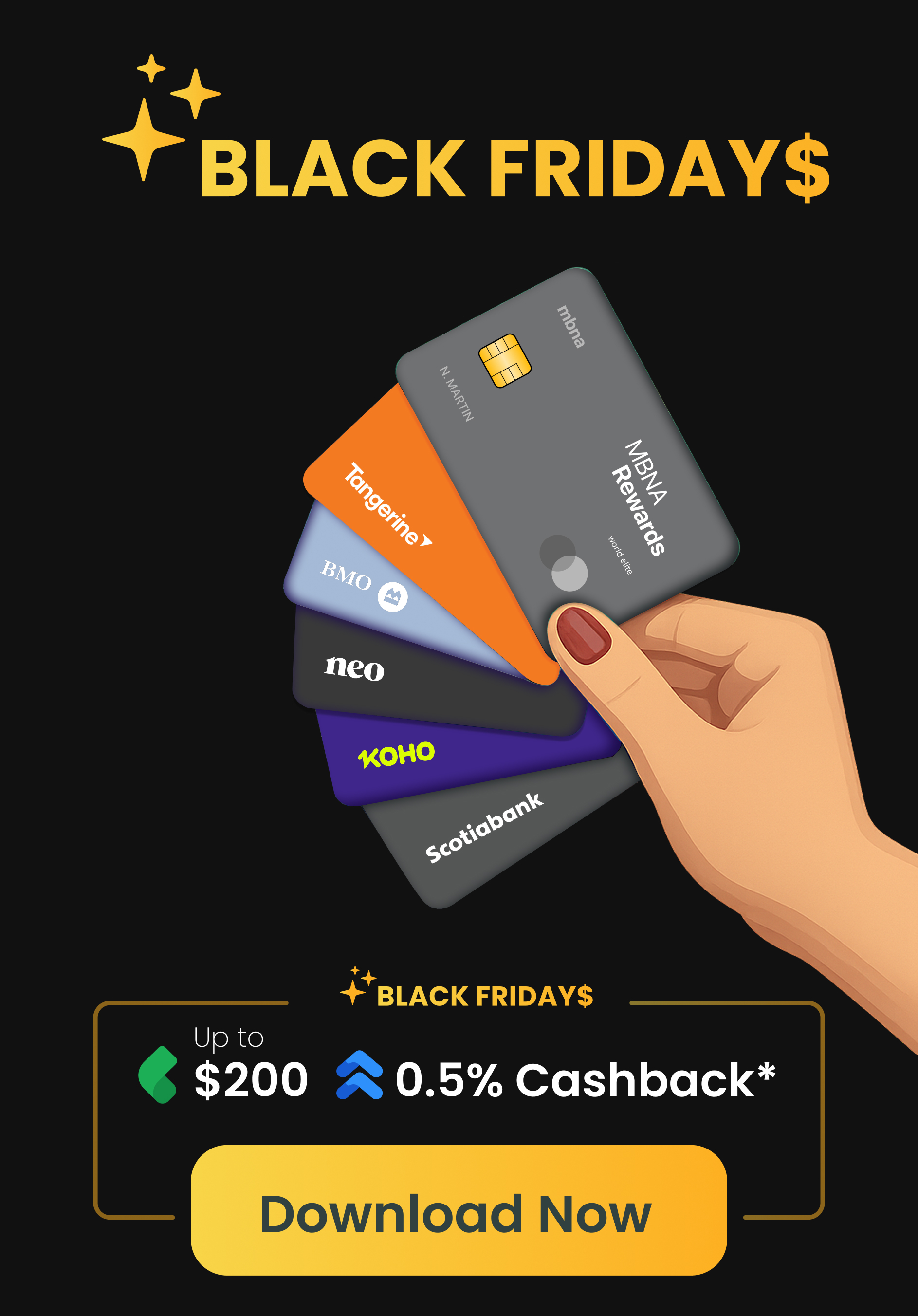
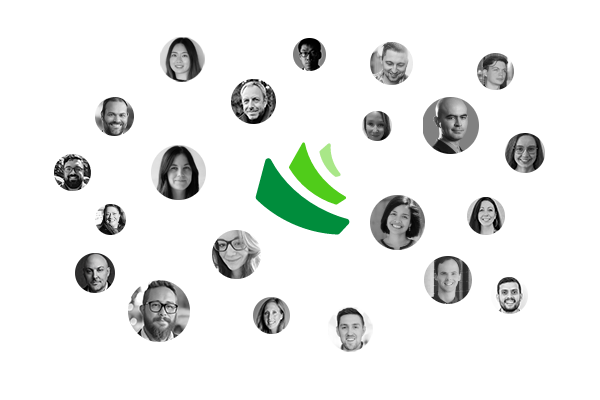







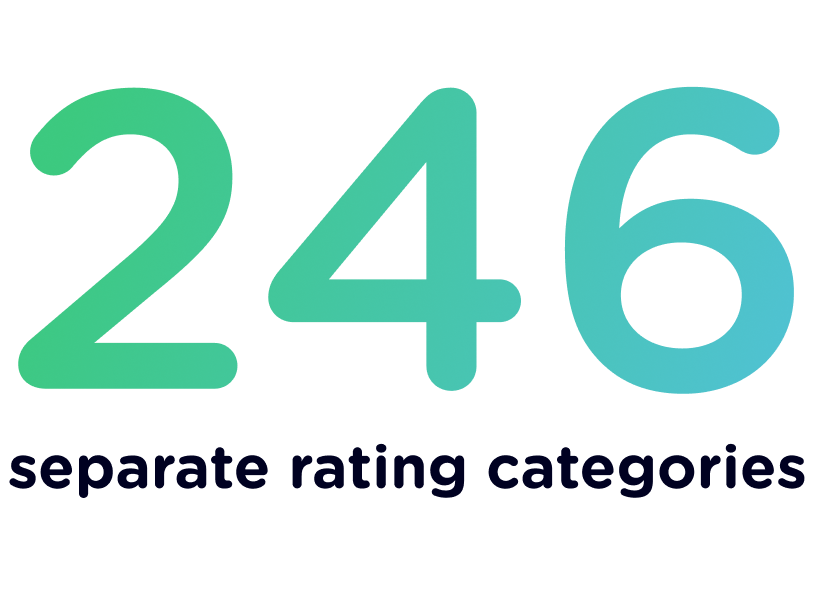
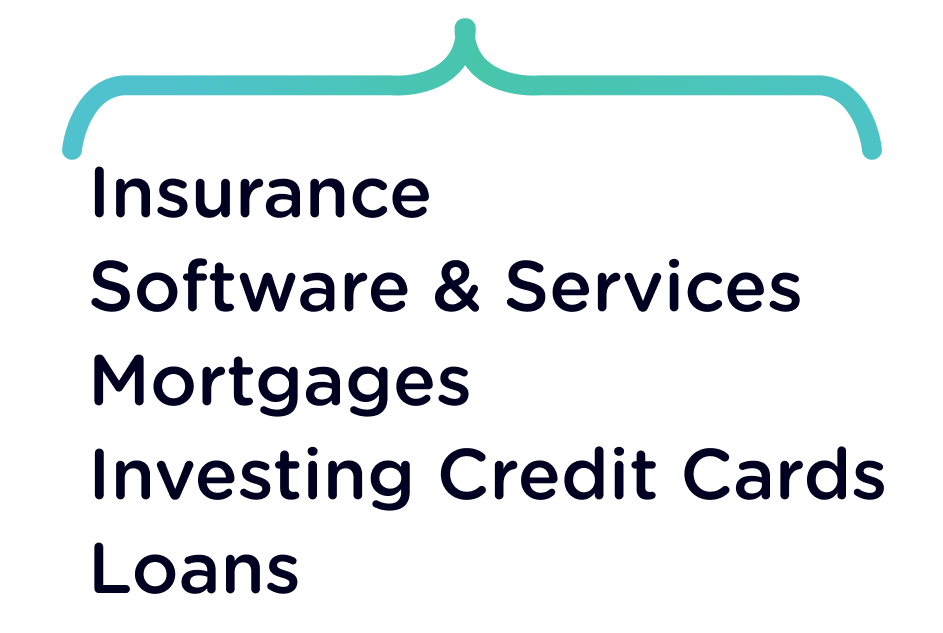
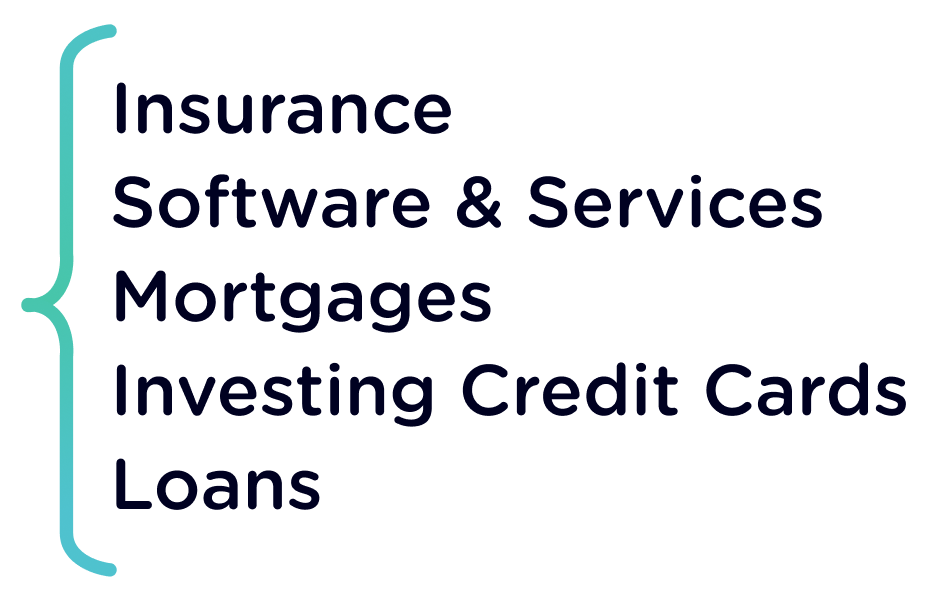







Leave a comment
Comments
In my opinion the hard drive is the most important piece. The difference between SSD and older hard drives is massive. The difference in processors and memory speeds will be relatively minor, but the difference between SSD and HD are insane. Before SSDs came along, the HD was basically the bottleneck of every computer.
Invest in the SSD, you won't regret it.