To cancel an Interac e-Transfer, log into your online banking platform, go to your transaction history or pending transfers, and look for an option to cancel the e-Transfer.
You may have missed the cancellation window if the recipient has already accepted the payment or if they use Autodeposit.
E-Transfer cancellation steps vary by institution, so we’ll cover the step-by-step process at each of Canada’s major banks including safety tips and potential fees.
Key Takeaways
- To cancel an Interac e-Transfer, access your online banking, find the pending transfer in the transaction history, and follow the cancellation prompts.
- You can cancel a pending e-Transfer as long as it hasn't been accepted or deposited by the recipient.
- Different banks have different cancellation fee policies. While some banks charge no fee, others may impose fees ranging from $3.50 to $5.
How to cancel an Interac e-Transfer
To cancel an Interac e-Transfer, log into your bank account’s transaction history or transfer details page, select the pending transfer, and choose "cancel."
You can only cancel an Interac e-Transfer if the recipient hasn’t already accepted it.
- Find the transaction history or Interac e-Transfer section
- Locate the pending transfer you want to cancel
- Select the transaction and look for the cancel option
- Follow the prompts to confirm the cancellation of the e-Transfer
Every financial institution has a slightly different process for canceling an Interac e-Transfer. You may be charged a cancellation fee in some cases.
How to cancel an e-Transfer at RBC
Open your RBC mobile app and find "Move Money" in the navigation bar.
- Tap "Send Interac e-Transfer"
- Tap the "History" tab
- Find the e-Transfer you want to cancel
- Scroll down to the bottom to tap "Cancel Transfer"
If you can’t find a Cancel option, then you can’t cancel the e-Transfer.
How to cancel an e-Transfer at TD
Log into your TD account and locate the Interac e-Transfer History.
- Choose "Money Sent" or “Money Requested”
- Select the transfer you want to cancel
For most TD accounts, canceling an e-Transfer at TD carries a $5 fee unless you’re canceling within 45 minutes of your initial "Send Money" action.
For High Interest TFSA savings accounts, TD Unlimited Business Plan accounts, and TD Wealth Private Banking accounts, there is no fee to cancel a "Send Money" action.
How to cancel an e-Transfer at Scotiabank
To cancel an e-Transfer via your Scotiabank mobile app, log in and choose "Move Money" at the bottom left of the screen.
- Select "Interac e-Transfer"
- Tap "Manage" on the top right
- Tap the transfer you want to cancel
- Scroll down and tap "Cancel this transfer"
- Choose the account you’d like to receive the money
- Slide to deposit
- Tap "Finish"
To cancel an e-Transfer via online banking, log into your Scotiabank account and choose "Transfer" from the top menu bar.
- Choose "Interac e-Transfer" on the tab next to “Between Accounts”
- Choose the "History and Pending" button with blue text
- Choose the transaction you wish to cancel
- Choose "Cancel Transfer" at the bottom
- Select the account you’d like to receive the money
- Confirm "Cancel transfer"
- Choose "Finish"
How to cancel an e-Transfer at CIBC
Log into your CIBC account and select "Interac e-Transfer" and then “Status.”
On the CIBC mobile app:
- Locate the transaction you want to cancel
- Select "Stop" and then “Next”
- Tap "Yes" to confirm
On CIBC online banking (browser):
- Locate the transaction you want to cancel
- Select "Stop this Interac e-Transfer" and then “Next”
- Choose "Stop Interac e-Transfer" to confirm
A fee of $3.50 will be taken from your CIBC account for an e-Transfer cancellation.
How to cancel an e-Transfer at BMO
In the BMO mobile app, sign in and tap "Menu" and “Interac e-Transfer.”
- Tap "Pending e-Transfers"
- Find the transfer you want to cancel
- Tap "Cancel"
- Confirm
In BMO online banking, sign in and choose "Payment and Transfers."
- Choose "Interac e-Transfer"
- Find the "Activity" tab
- Find the transfer you want to cancel
- Choose "Cancel"
- Confirm
If you need help, contact BMO customer service at 1-877-225-5266.
How to cancel an e-Transfer at National Bank
In your National Bank mobile app, sign in and choose "Transfers" at the bottom.
- Select "Transfer history"
- Tap "Upcoming" section
- Choose the transfer you want to cancel
- Choose "Cancel"
In National Bank’s online banking website, sign in and choose "Recipients" in the menu on the left.
- Select the "My transfer history" tab
- Find the transfer you want to cancel with a Pending status
- Choose "Delete"
In your Internet Banking Solutions for Business, choose "Transaction update" on the left menu. Find the “Interac” transfers list and click Cancel on the transfer you want to cancel.
There is a $3.50 fee to cancel an Interac e-Transfer at National Bank.
Can you cancel an e-Transfer once it’s been sent?
You can only cancel an Interac e-Transfer if the recipient has not accepted the money.
You can no longer cancel an e-Transfer if the recipient has already accepted the funds, either manually or via Autodeposit.
How much does it cost to cancel an e-Transfer?
Fees for Interac e-Transfer cancellations vary across the board. While some banks don’t charge a fee at all, some charge based on how quickly you make the cancellation.
Let’s now cover these fees for some of Canada’s biggest banks.
| Bank | Interac e-Transfer cancellation fee |
|---|---|
| BMO | $5, unless cancelled on the same day it’s sent (midnight, Eastern Time) |
| Scotiabank | No fee |
| CIBC | $3.50 |
| RBC | No fee |
| TD | $5, unless cancelled within 45 minutes |
Genius Tip: Some banks and account types charge a fee to the sender for sending an Interac e-Transfer, and this fee is often non-refundable even if the transfer is successfully canceled.
Tips for sending and receiving e-Transfers safely
Interac e-Transfers are a safe, common, and convenient way to send money digitally in Canada. But it’s wise to use caution when sending and receiving e-Transfers from a new person.
Here are some things to keep in mind to ensure you send and receive e-Transfers safely.
- Verify recipient details: Double-check the recipient's email or mobile number before confirming the transfer. This is especially important if the recipient has Autodeposit turned on because it won’t be possible to cancel your transfer after it’s sent. But fret not, you get notified about whether or not the recipient has this feature turned on when you are sending the money.
- Security questions: When adding a security question, use something only the recipient would know to ensure safe delivery.
- Take prompt action: If you need to cancel or amend an e-Transfer, do it swiftly, before the recipient accepts the funds, keeping in mind the time/fee limit window associated with your bank.
- Keep alerts on: Enable transaction alerts on your banking app to stay updated on any activity involving your account.
FAQ
Can e-Transfers be reversed?
An e-Transfer can only be reversed if the transfer is still pending. Once it’s accepted by the recipient or deposited into their account via Autodeposit, it can not be reversed.
Can you cancel an e-Transfer with Autodeposit?
No, you unfortunately cannot cancel an Interac e-Transfer if the recipient has enrolled for Autodeposit. It’s only possible to cancel pending e-Transfers that haven’t reached the recipient’s bank account yet.
How long does it take to get a cancelled e-Transfer back?
Your funds should return to your account quickly after cancellation – up to 30 minutes, depending on the bank. If you still do not see your funds in your account after this time, we recommend getting in touch with your financial institution.
What happens if I send an e-Transfer to the wrong email?
If the email you entered was invalid, you may receive a notice of a failed transaction. But if you sent an e-Transfer to the wrong person, they may accept the e-Transfer and you may not be able to get that money back. Try reaching out via email or sending them an Interac request, and if that fails, call your bank to see if they can help.



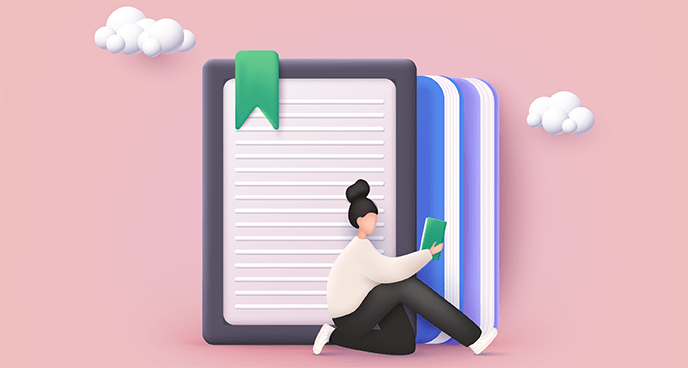
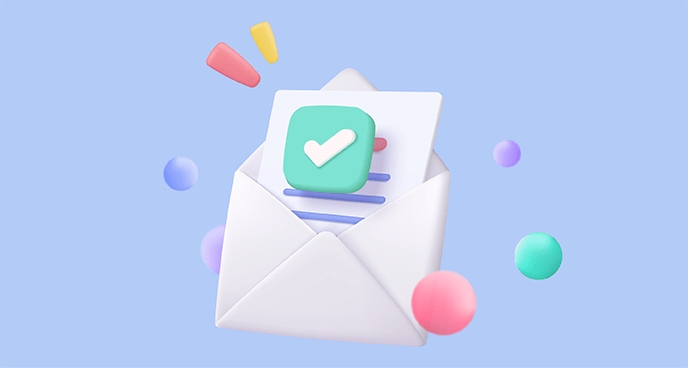




















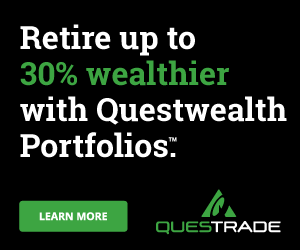
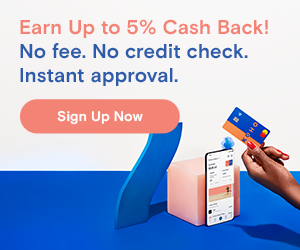


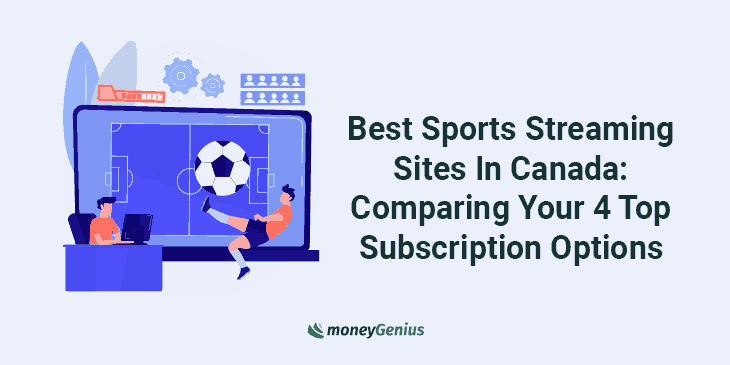
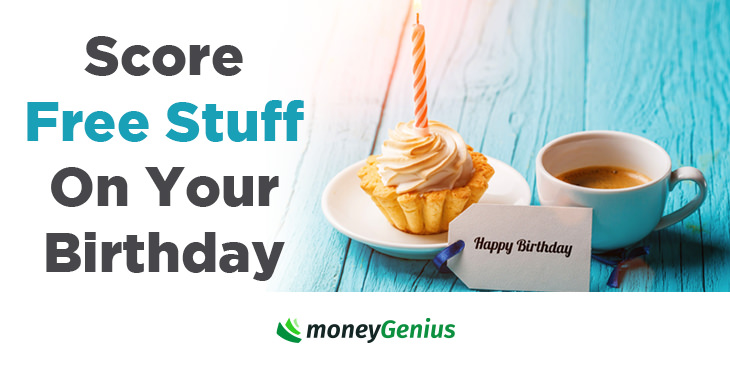

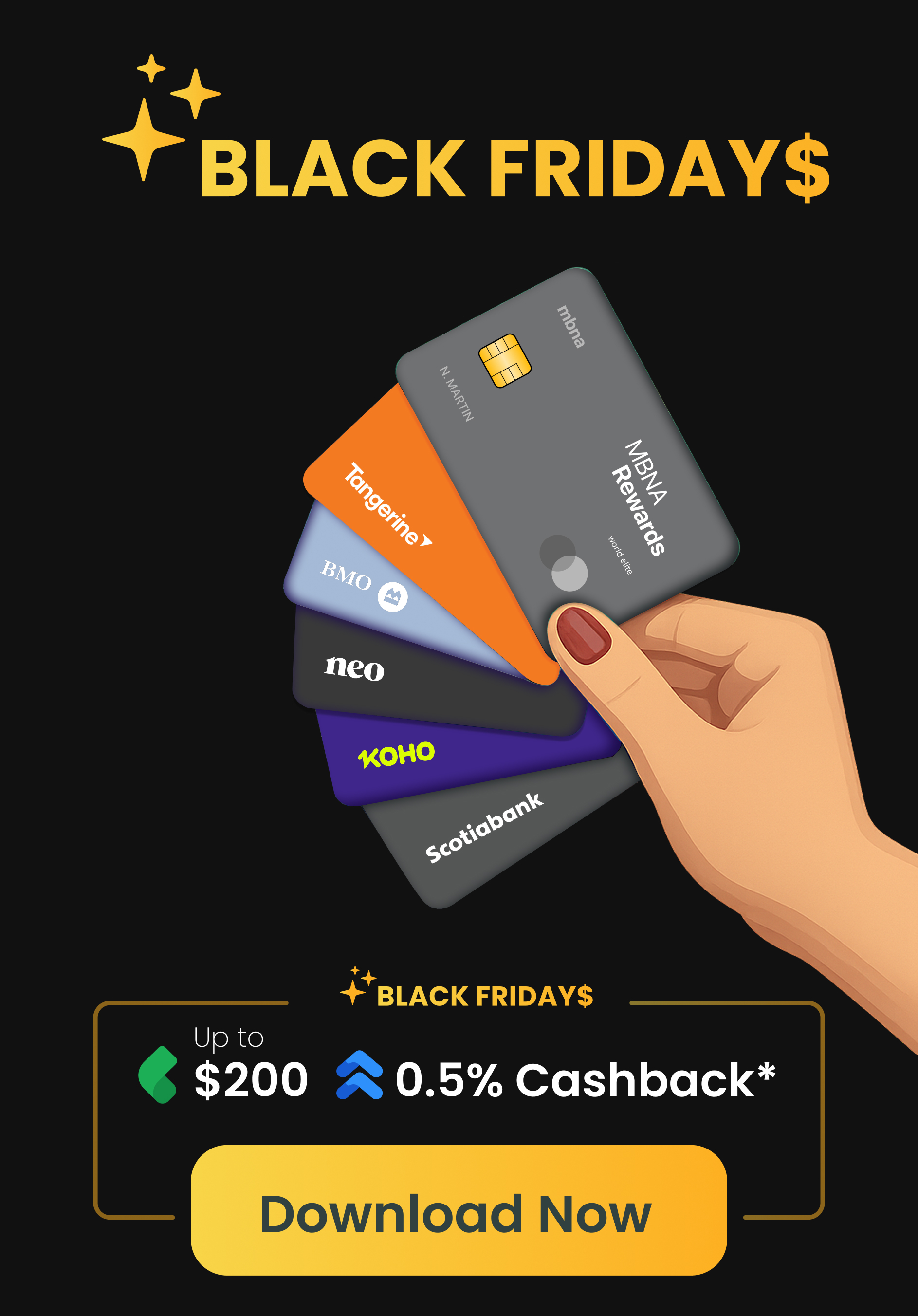
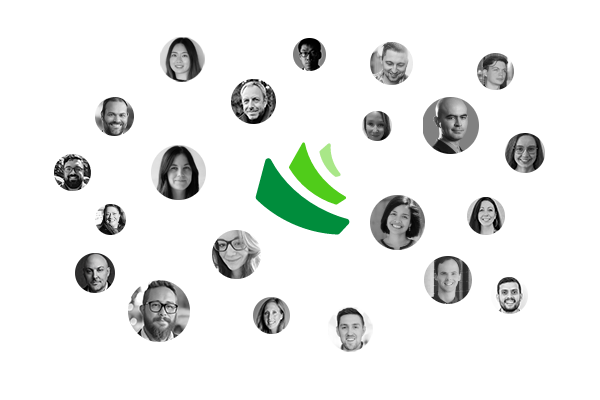







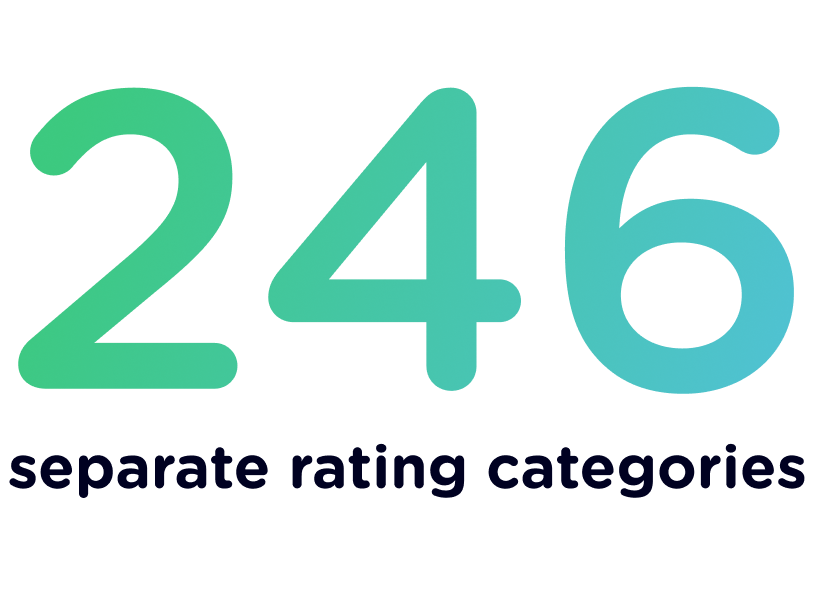
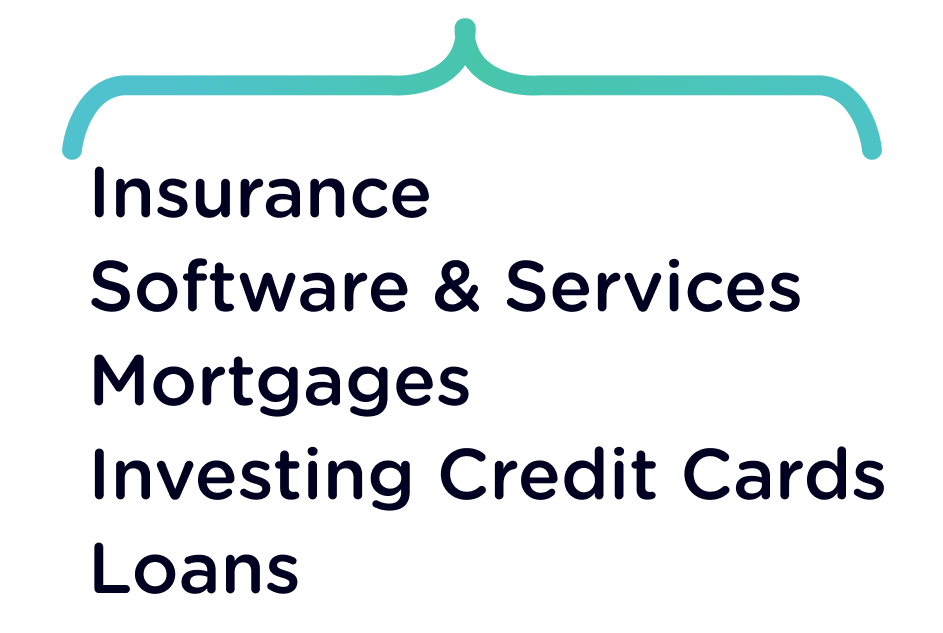
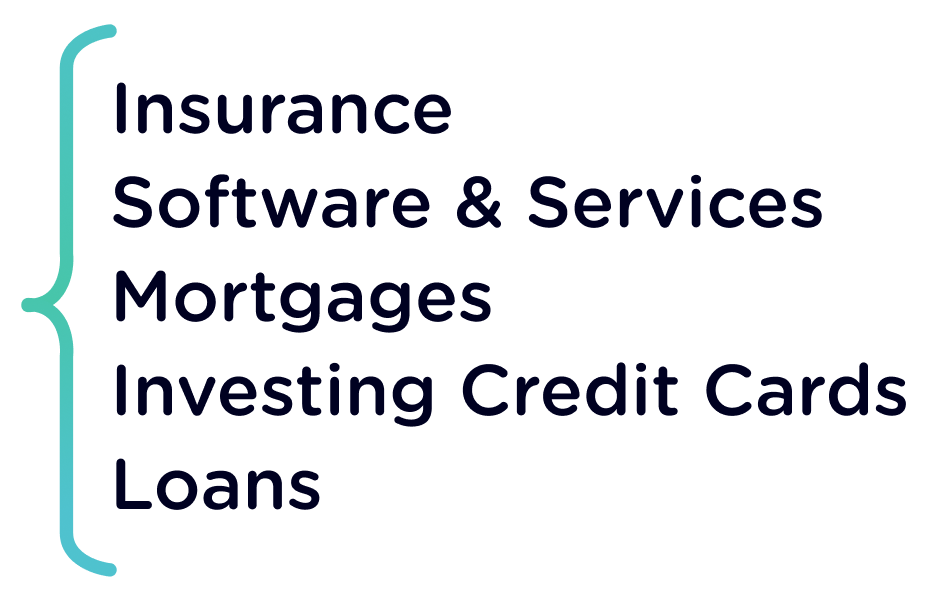







Leave a comment
Comments