You can sign up for Autodeposit through your financial institution's online banking platform by linking your email address or mobile number to your bank account. Once registered, any Interac e-Transfer sent to that email or number will be automatically deposited.
Interac Autodeposit is a safe and streamlined feature that deposits incoming e-Transfers directly into your bank account, skipping the security question and email correspondence altogether.
Want more details? Keep on reading.
Key Takeaways
- Interac Autodeposit eliminates security questions and ensures a hassle-free transaction experience.
- Setting up Autodeposit takes less than 10 minutes through your online banking platform.
- Interac Autodeposit is just as safe as traditional Interac e-Transfers.
How does Interac Autodeposit work?
As you might already be aware, receiving an Interac e-Transfer traditionally involves answering a security question set up by the sender. With Autodeposit, this step is removed altogether. Instead, you link your email address or mobile number to a specific bank account at your financial institution.
Once registered, any e-Transfer sent to that linked email or mobile number will automatically be deposited into your account, following your bank's standard security protocols.
How to set up Autodeposit
Setting up Interac Autodeposit should take less than 10 minutes. Here are the steps:
- Sign in to your financial institution's online banking service.
- Navigate to the Interac e-Transfer section and find the "Autodeposit" option in the settings.
- Enter your email address or mobile number along with the account you want them associated with.
- You will receive an email or text asking you to confirm your registration. Click "Complete Registration."
That’s all it takes! The funds can now be automatically deposited into your account.
If you’re looking to cancel the Autodeposit feature on your account, simply navigate to the same place you activated it and follow the instructions to disable it.
Is Autodeposit safe?
Yes, Interac Autodeposit is considered safe as it adheres to a bank-grade security standard, ensuring the secure and protected transfer of funds. Its encryption protocols and established security measures contribute to the feature being as safe as a traditional Interac e-Transfer.
In addition, Autodeposit doesn’t require the extra steps of accepting the transfer through email – eliminating the possibility of fraudsters intercepting your email and diverting your funds. The funds are deposited into the recipient’s account immediately.
FAQ
What does Autodeposit mean?
Autodeposit refers to a streamlined feature within Interac e-Transfers where recipients link their email or mobile number to a specific bank account, allowing for automatic deposits without the need for a security question.
How long does Autodeposit take?
The timeframe for Autodeposit transactions is typically swift, with the funds appearing in the recipient's bank account within 30 minutes or less.
Is there a way to cancel an Autodeposit?
No, once an Interac e-Transfer has been sent to a recipient with Autodeposit, it cannot be reversed. The only way to get the funds back would be to ask the recipient to send them back.



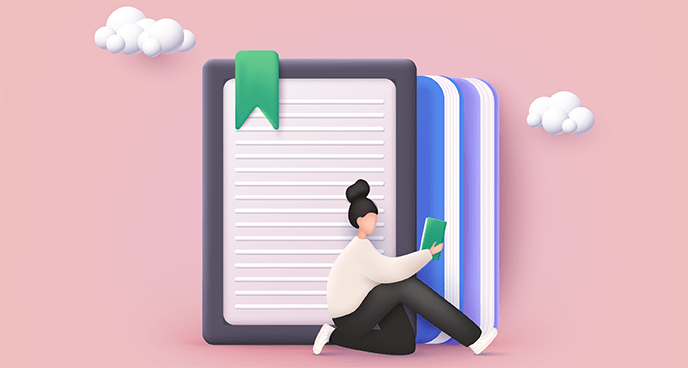
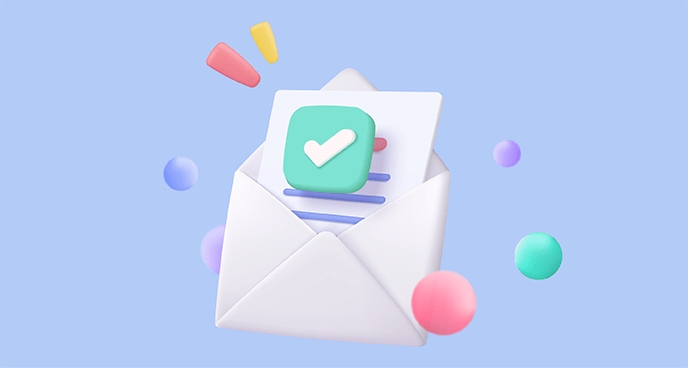




















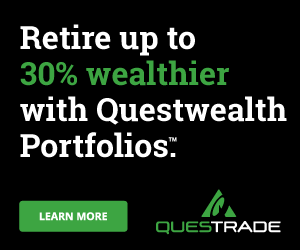
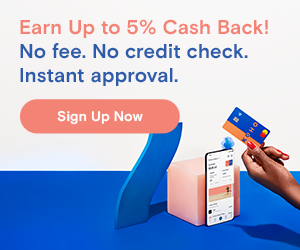


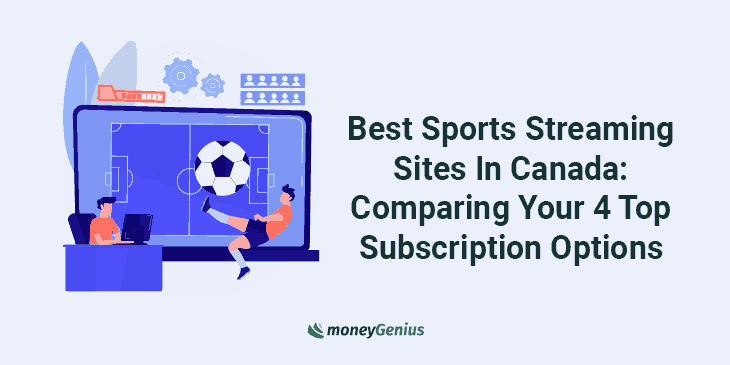
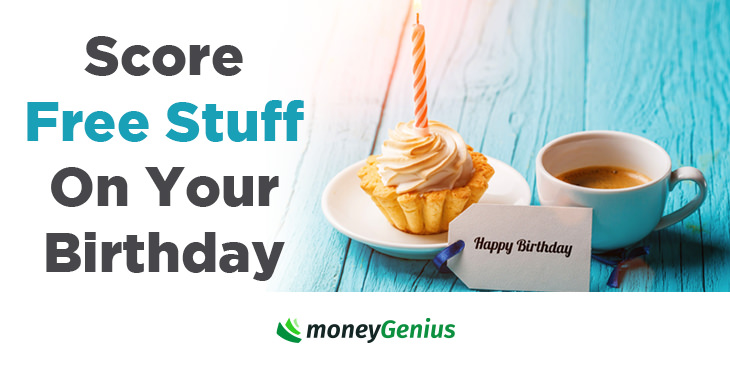

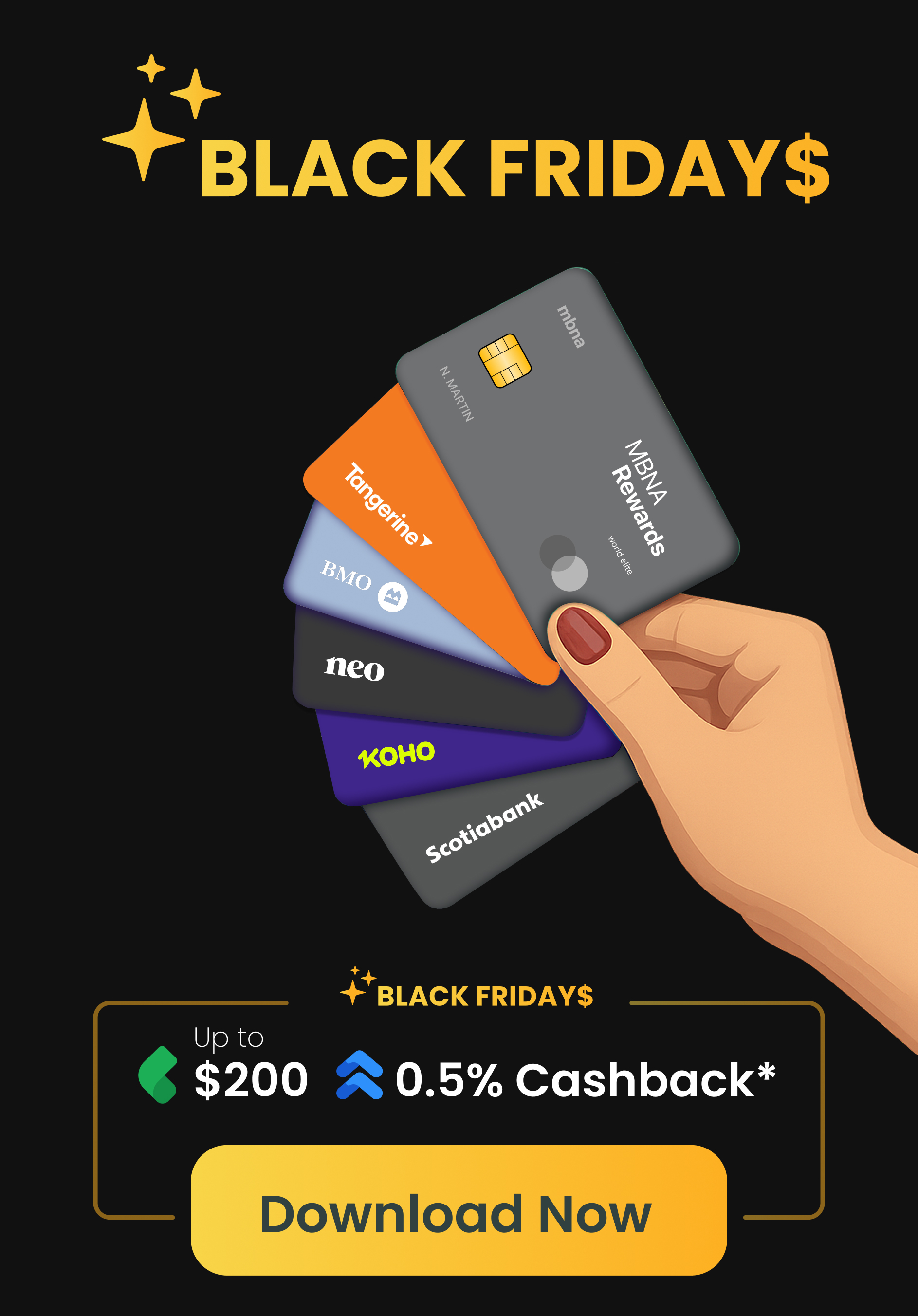
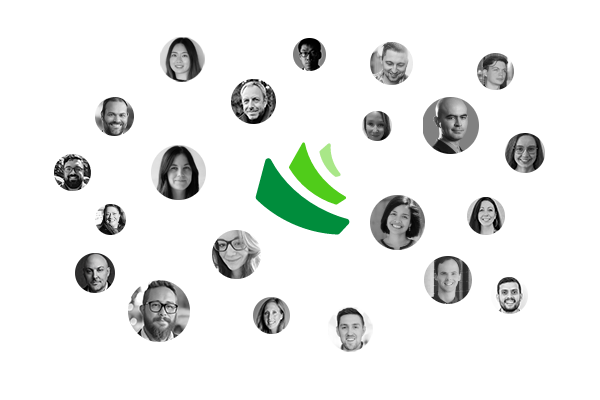







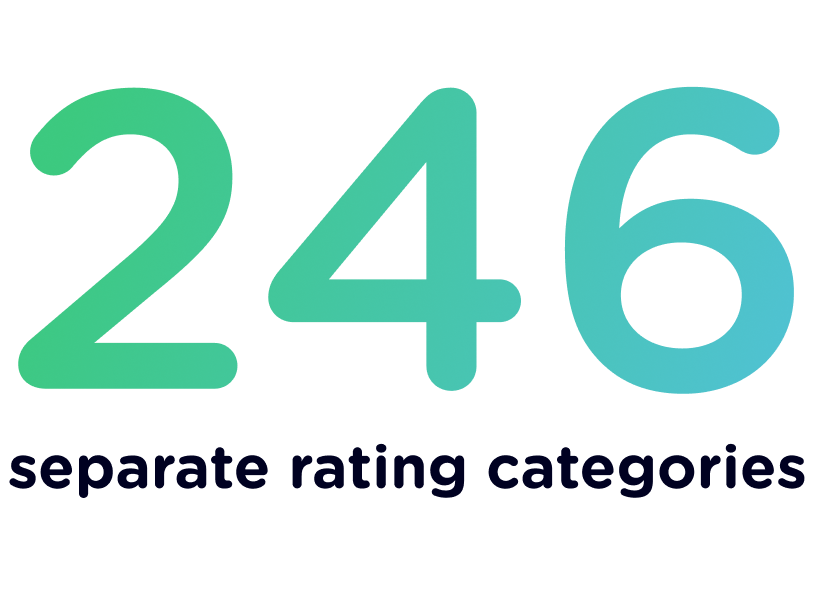
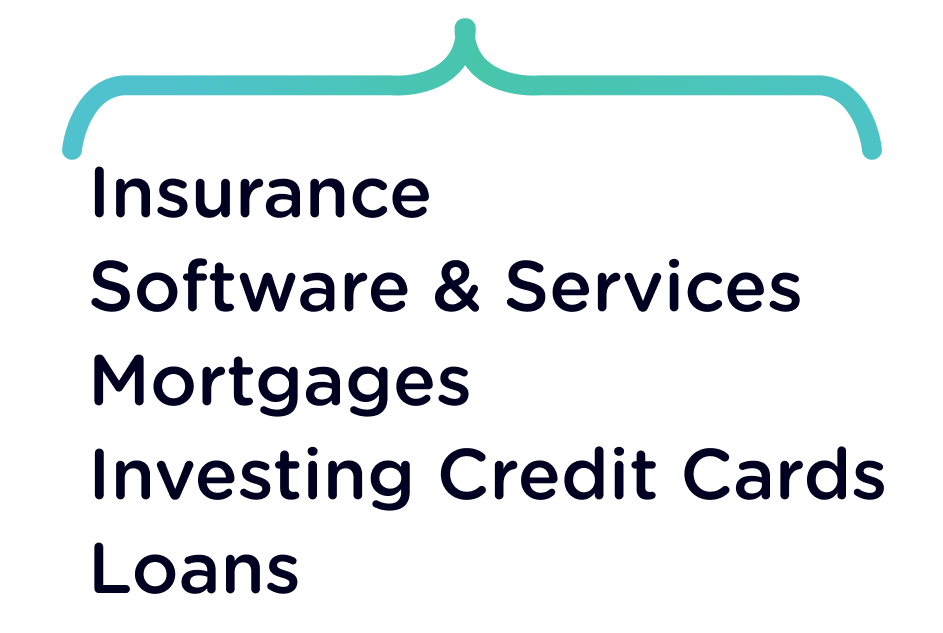
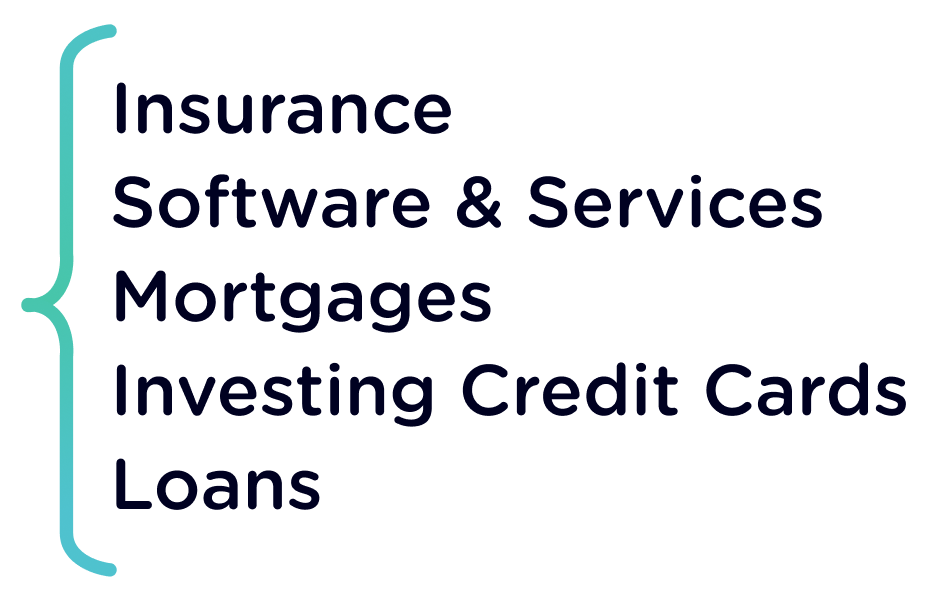







Leave a comment
Comments